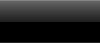BananaPaint - 30 second manual
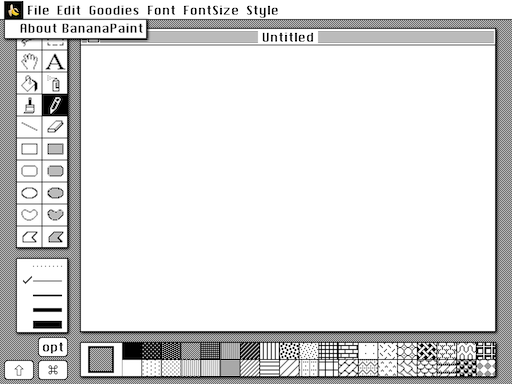
|
Banana Menu:
2. Maybe DeskAccessories??? |
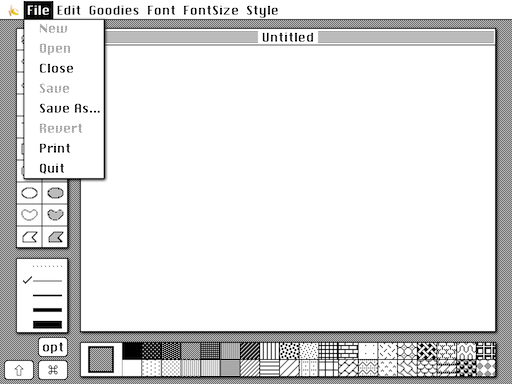
|
File Menu:
2. Open - Opens existing BananaPaint document, or takes a picture from the camera, or loads a picture from your Photos. 3. Close - Closes current document. 4. Save - Saves current document. 5. Save As - Saves current document under another name. 6. Revert - Reverts to previously saved document. 7. Print - prints to iOS compatible printer, or ImageWriter if configured properly. 8. Quit - quits BananaPaint. |

|
Goodies Menu:
2. FatBits - enlarged pixels for fine dot editing 3. Show Page - shows whole document at a time for navigation 4. Edit Pattern - allows for pixel level pattern editing 5. Brush Shape - allows for choosing shape of paint brush 6. Brush Mirrors - configures mirror / kaleidoscope feature 7. Introduction - online help 8. Short Cuts - feature list |
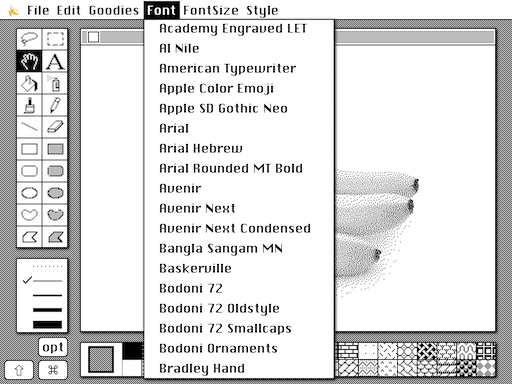
|
Font Menu:
|
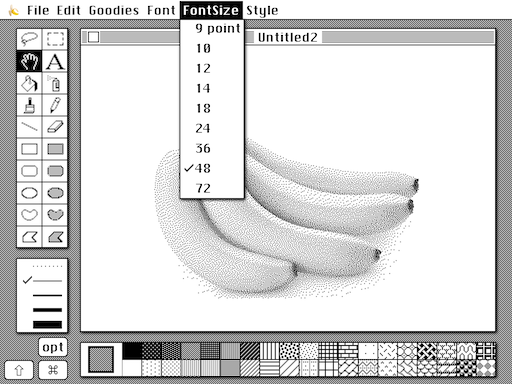
|
Font Size Menu:
|
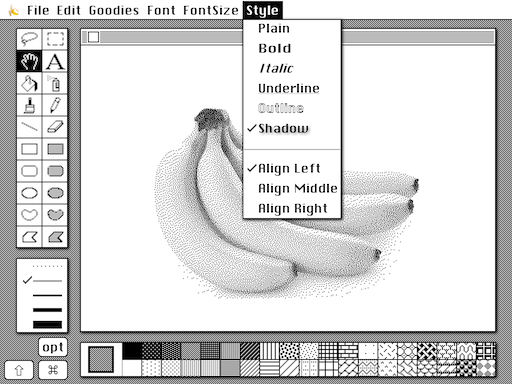
|
Font Style Menu:
|
BananaPaint FAQQ: Seriously? Q: What are the three keyboard buttons at the bottom left? |
|