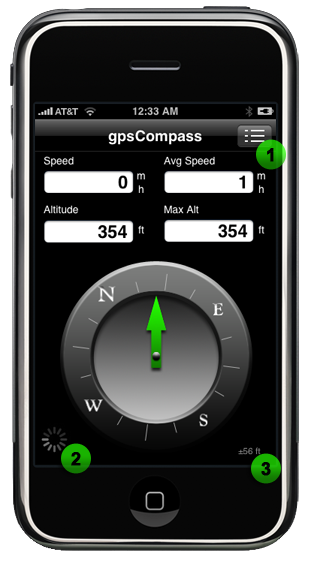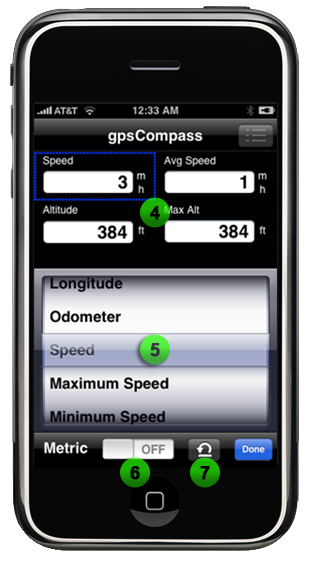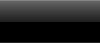gpsCompass FAQ
Q: Where did the "Location" field go in version 1.2?
A: A serious bug was discovered in that feature, and it was removed while we work on a better solution. "Location" will reemerge shortly in an upcoming version.
Q: Why does the compass not indicate the direction I am facing?
A: gpsCompass does 100% of its calculations based on consecutive GPS coordinate readings.
With the exception of the pure Longitude, Latitude, and Altitude, all other displays, especially the compass, require the unit to be in motion, and outside.
Standing still, you will not see the compass move no matter how much you rotate the iPhone itself.
Q: Why do I not see anything in the data fields when I launch the app?
A: gpsCompass requires a decent GPS signal lock, with consecutive data. Displaying anything earlier would be misleading.
Q: I'm walking around my office, but gpsCompass isn't showing me any love.
A: gpsCompass requires a 'real' GPS signal lock. Apple did a great job approximating it with WiFi and Cell Tower magic, but it doesn't have the granularity for what gpsCompass is doing. Go outside in the fresh air and use it.
Q: Why do I see a progress spinner when I launch?
A: gpsCompass is acquiring the GPS signal from the iPhone. The same spinner occurs during the use of the built-in map.
Q: Why do I see a progress spinner after I have been using the app for a while?
A: gpsCompass has lost the GPS signal from the iPhone possibly due to obstruction of the sky.
Q: What does moving average mean?
A: gpsCompass's moving average takes a 30 sample slice, and averages those values. This is different than a plain average that is only reset via the reset button in the preference panel.
Q: Why does my speed not match my vehicles speedometer?
A: gpsCompass's distance calculations, and therefore speed calculations are based purely on longitude and latitude position changes. It does not take into account inclination and declination, and may be 'clipped' if traveling non linearly.
Q: How do I reset the odometer, trip timer or min/max/avg data fields?
A: via the 'Reset Trip' button mentioned above in the "30 second manual".
Q: The 'Heading' field seems to be inconsistent with the compass.
A: This is a known bug, has been fixed, and is be part of gpsCompass 1.1 release.
Q: The speed seems to 'spike' every once in a while, or it says I'm moving when I'm not.
A: The workings of GPS are very complex, with satellites coming into, and going out of view constantly. As this occurs, the triangulation calculation from the new satellite can throw a bit of 'drift' into the math.
Most GPS firmware smooths this data out with various statistical algorithms.
(The GPS hardware drift can be seen in the iPhone app "Maps", as the blue dot wanders and drifts, sometimes quite suddenly, and quite a distance at times, when the phone isn't moving at all).
Originally, it was believed that the iPhone OS would do this smoothing. It is quite apparent that it is not. Perhaps in upcoming releases, Apple will update the firmware to filter out, or at least minimize the drift.
Meanwhile, our engineers are working on algorithms to make these 'jumps' less drastic in gpsCompass. One thing that does seem to help is waiting until the GPS signal stabilizes (accuracy resolution drops to +/- 50 ft) before using the application.
|