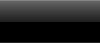gpsPrime - 30 second manual
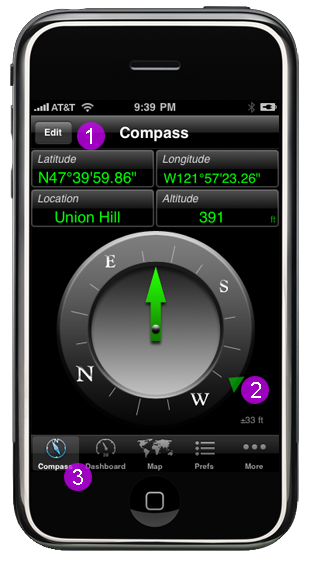
|
Compass Tab:
2. Current Waypoint Indicator - displayed when gpsPrime has a current waypoint - the direction relative to your current 3. Tab Bar - access other gpsPrime features |
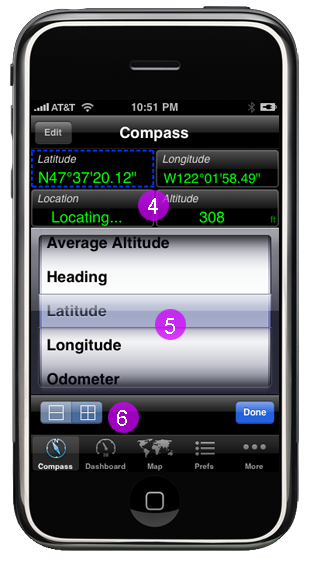
|
Editing Compass View:
5. Data Field Picker - choose the data type you want to display in the selected data field above 6. Column Selector - allows you to switch between 2 columns, or 1 column |
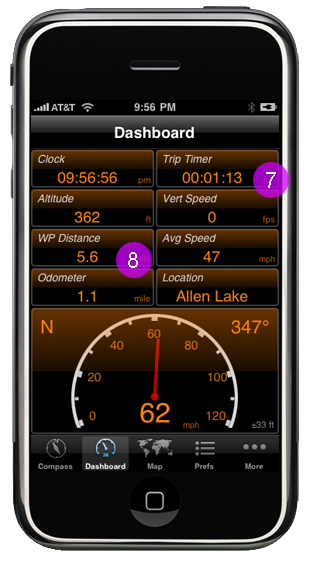
|
Daskboard Tab:
8. Waypoint Distance - distance to your current waypoint - settable in Waypoint Tab |
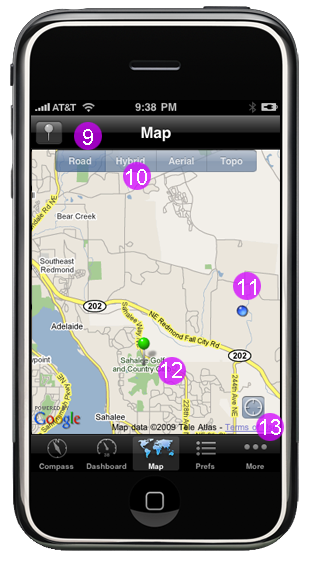
|
Map Tab:
10. Map Type Selector - press to select different type of map 11. Current Position Indicator - shows where the iPhone currently is 12. Current Waypoint - green pin is 'current' point, red pins are other points 13. Track Current Button - press to have map track GPS coordinates you can pinch/zoom and drag the map to view other locations. this will temporarily disable tracking. press Track Current Button to reenable auto tracking. |
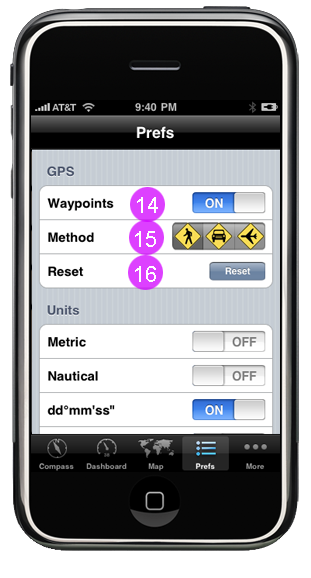
|
Preferences Tab (part 1):
15. Method - mode of travel- affects the scale of Hot & Cold Tab 16. Reset - resets aggregate values, such as odometer, trip timer, and running averages |

|
Preferences Tab (part 2):
18. Tinted Switch - will colorize the gradients in the data fields of Compass and Dashboard Tab |
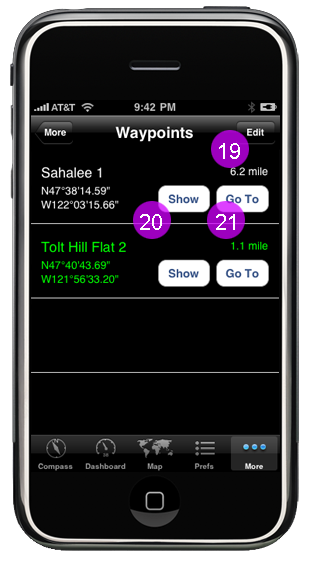
|
Waypoints Tab:
20. Show - display waypoint in Map Tab 21. Go To - display waypoint in Map Tab and sets it to current waypoint |
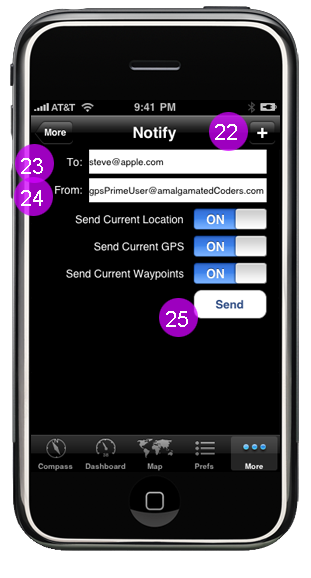
|
Notify Tab:
23. Mail To Field - address to send your gps information to 24. Mail From Field - return address for your email notification 25. Send - sends the email notification |
gpsPrime FAQQ: Why does the compass not indicate the direction I am facing? Q: Why do I not see anything in the data fields when I launch the app? Q: I'm walking around my office, but gpsPrime isn't showing me any love. Q: Why do I see a progress spinner when I launch? Q: Why do I see a progress spinner after I have been using the app for a while? Q: What does moving average mean? Q: Why does my speed not match my vehicles speedometer? Q: How do I reset the odometer, trip timer or min/max/avg data fields? |
|